如何移除 Windows 10 [快速存取]資料
Clean Up Quick Access Windows 10
Quick Access is a part of Windows 10 navigation
that provides links to frequently navigated locations. By default, File Explorer
opens to Quick Access page that contains the list of
frequently used folders in addition to recently opened files.
Internet forums nowadays are flooded with questions on cleaning
up the Quick Access in the interest of privacy. Luckily, Windows 10
enables its users to clean up Quick Access as well as turn off showing of
your recently accessed files and locations. You don’t even need to be a power user
to fine tune your copy of Windows.
Cleaning Up Quick Access
Cleaning up Quick Access recently used files history
is quick and easy. Use the Options dialog as shown below:
- Click the File Explorer icon on the Taskbar.
- Click the View tab on the Ribbon interface.
- Click the Options icon.
- This opens up a new dialog named Folder Options.
- Click the General tab, and then Clear button.
- Click OK.
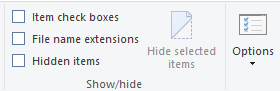
Disabling Loading of Quick Access
Set File Explorer to load to This PC instead
of Quick Access page. Here’s how:
- Refer to steps # 1-5 under the previous heading.
- Select This PC option from the Open File Explorer to drop
down box.

Selecting This
PC option
- Click Apply | OK.
Disabling Showing Of Recently Accessed Files/ Locations in
Quick Access
You may, alternatively, hide the list of recently accessed
folders and files while retaining the Quick Access page. Just clear-up the
below mentioned two checkboxes:
- In the same dialog you’ve opened, uncheck the following boxes:
Show recently used files in Quick Access
Show frequently used folders in Quick Access
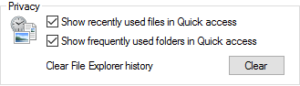
Uncheck both
of these checkboxes
- Click OK.